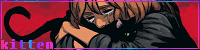Blinge wrote:Smack the one on the right as he comes in for free damage. Take him out first for wall chickans.
maybe my replay will help. Item crashes will help also!
https://youtu.be/ZUvLWOhkDCo?t=1598
Certainly did, cheers man! Full upper, lower, and mixed all complete.
At 96% now but just realised I've never finished ST3 without having my sub weapon stolen, so I'm guessing there's an alternate boss if I take the lift up.
Went straight into playing some XX - From the first waves of Medusa Heads it's certainly up front about the fact that it intends to be a lot more mean (possibly occasionally unfair?) than Rondo. On previous occasions, I've made it as far as the Clock Tower by managing to stick to the upper route, but last night saw me getting knocked down on ST3 every time and having to face that floating magician boss on ST4. Seems to be a rhythm to it, but it all goes bananas if you get hit by one of his slow-down fireballs and get knocked off one of the platforms.
I know people compare them, but they're plainly different approaches to me - one's a more casual grab-bag of everything that makes Castlevania fun, one is more geared to NES-heads wanting a proper challenge. They seem more companion pieces than anything else.
It does however make me wish I could use the SNES mini pad when playing Rondo.
Played some IV afterwards to chill. Gonna have to make a save state from ST6 onwards, I want to 1CC it, but there's literally no threat for the first five stages.