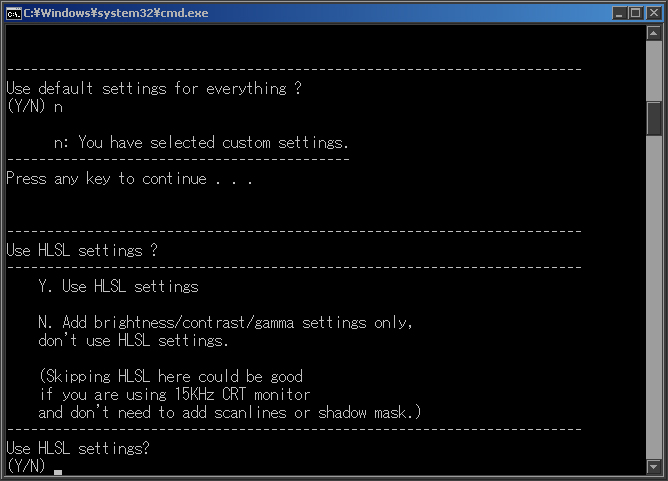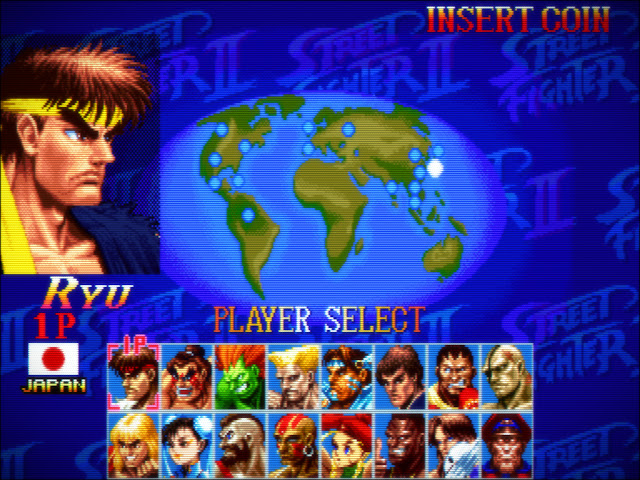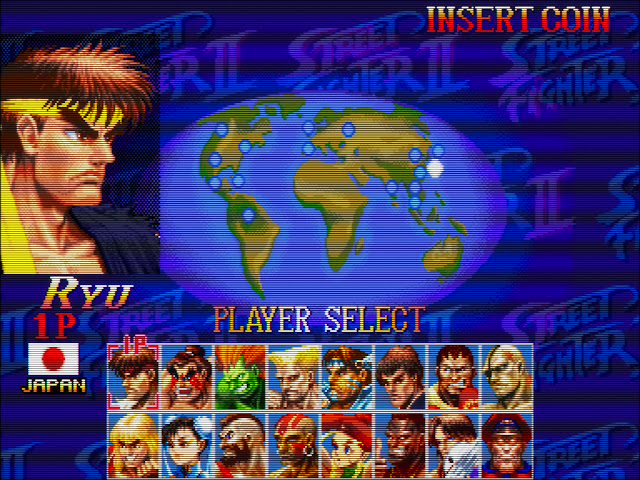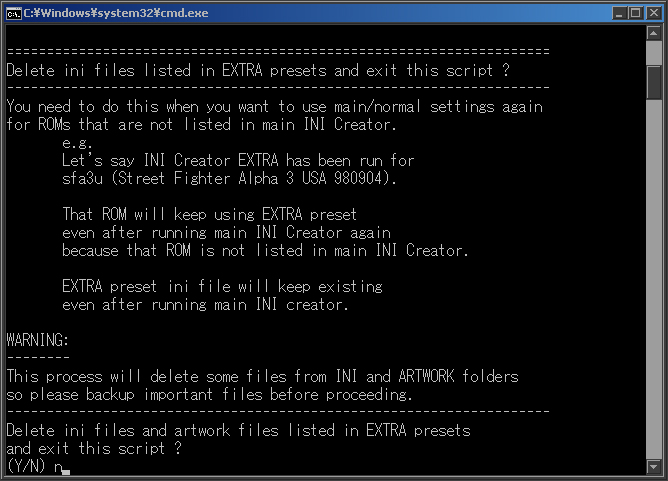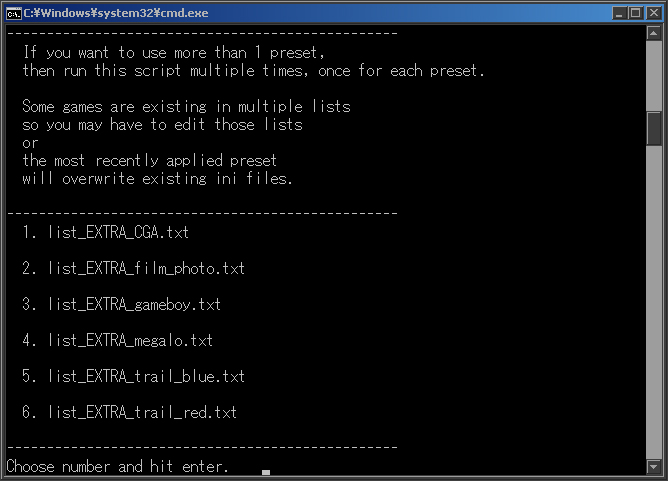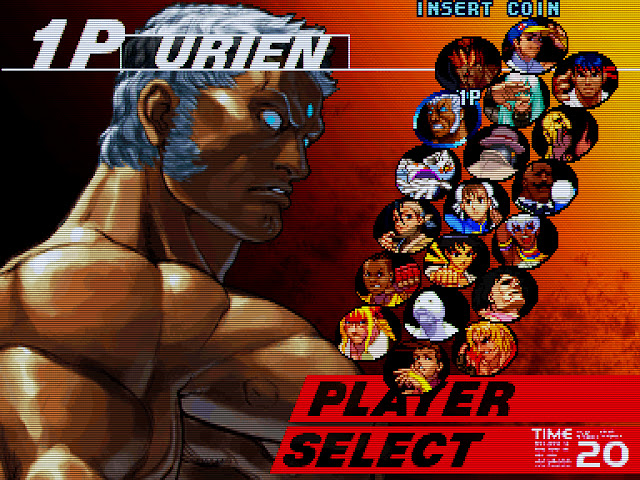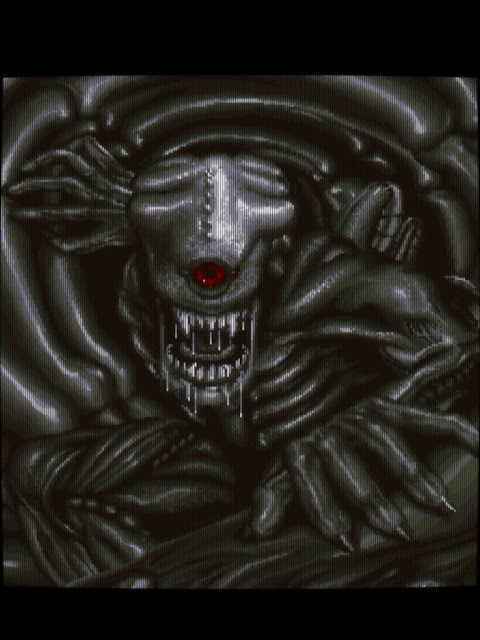Hey Rasp,
I'm glad to hear it's being useful for your retro gaming enjoyment.
I have to tell you though, that bluish color and darkened gamma are very much exaggerated,
at the time I was trying to make everything look like game photographs in printed ads and flyers.
It looks good for this demo screen but will make everything too dark during actual game play.

.
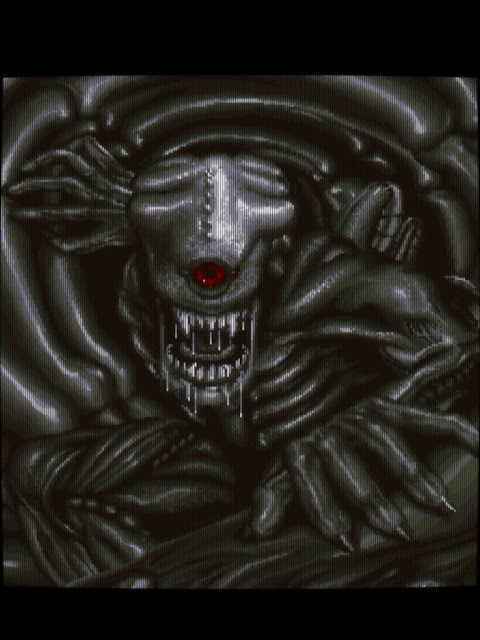 ____________________________ bluish and photographic ____________________________ . ____________________________ actually more accurate ______________________________
____________________________ bluish and photographic ____________________________ . ____________________________ actually more accurate ______________________________
I can think of 2 methods for getting these colors again:
Method 1
This is the quickest way to get a similar picture setting, without editing the contents of any file.
1. go into
_INI_Creator_v0.4 folder
2. go into
_ini_EXTRA folder
3. find
EXTRA_film_photo.ini and make duplicate of it (copy and then paste into different directory)
4. rename it to
SCONTRA.ini
5. move that
SCONTRA.ini into
ini folder inside your mame folder.
(it will probably ask you about overwriting file, say yes)
MAME will look at this file to get picture settings when you play Super Contra.
Method 2
You could instead add
SCONTRA to the list of games and run INI_Creator_EXTRA.bat.
1. go into
_INI_Creator_v0.4 folder
2. go to
_list_EXTRA folder
3. open
list_EXTRA_film_photo.txt in a text editor.
you will see something like this:
Code: Select all
;==================================================
;%%L %%M %%N %%O %%P
;
;pixels lines h/v name driver
;==================================================
no no h cps1 .cpp
no no h cps2 .cpp
no no h cps3 .cpp
no no h model1 .cpp
no no h neogeo .cpp
no no h nes .cpp
no no h snes .cpp
;--------------------------------------------------
add this item to the list
and perhaps add
; in front of other lines
to not process them when running
INI_Creator_EXTRA.bat.
4. return to
_INI_Creator_v0.4 folder and run
INI_Creator_EXTRA.bat
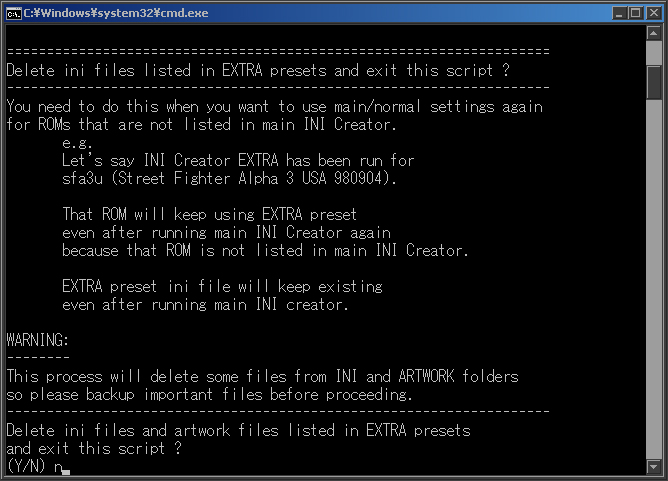
and choose "n" when asked "Delete and exit script?"

and choose "2" when asked about which list to process.
This will do the EXACT same thing as the 1st method.
About applying quadratic distortion (curvature) globally,
I'm sorry, there is no way right now for making change to just one file and have it distributed to all ini files
while using INI Creator package.
(actually there is one method but it breaks a rule about aperture grille monitors)
The change has to be made to 3 or more ini files in order to get it applied to majority of games.
1. go to
_INI_Creator_v0.4 folder
2. go to
_ini folder
3. use text editor to change appropriate sections inside files like these:
. 02_6500k_240p.ini
. 03_9300k_240p.ini
. 11_TV_240p.ini
4. run
INI_Creator_v0.4.bat as you normally would.
Actually,
if you are okay with aperture grille + spherical curved screen,
then you could change quadratic distortion (curvature) number inside
13_TV_trinitron_240p.ini
and choose "y" when asked about default settings when running INI_Creator_v0.4.bat.
If you choose "y" when asked about default settings,
most games will get HLSL settings from
13_TV_trinitron_240p.ini
so this would be the closest thing to using a global HLSL setting in INI Creator.
You can also copy over shadow mask settings from
03_9300k_240p.ini
so
13_TV_trinitron_240p.ini stops using aperture grille.
Feel free to ask me again if there are more issues.